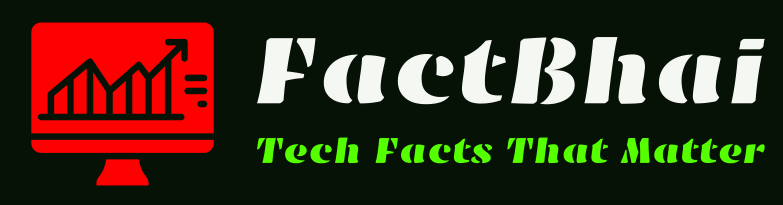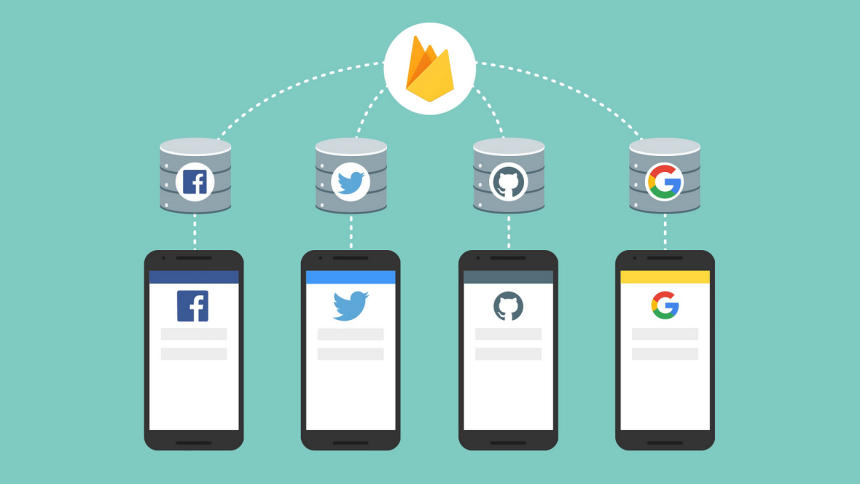Firebase is a powerful platform for building mobile and web applications, providing developers with tools for seamless authentication. If you’re building a mobile app, securing user data is critical, and Firebase makes it easy to implement robust authentication methods. Whether you’re looking to use email, phone, or social media sign-ins, Firebase simplifies this process. This article will guide you through using Firebase for mobile app authentication, ensuring your app is secure and your users have a smooth experience.
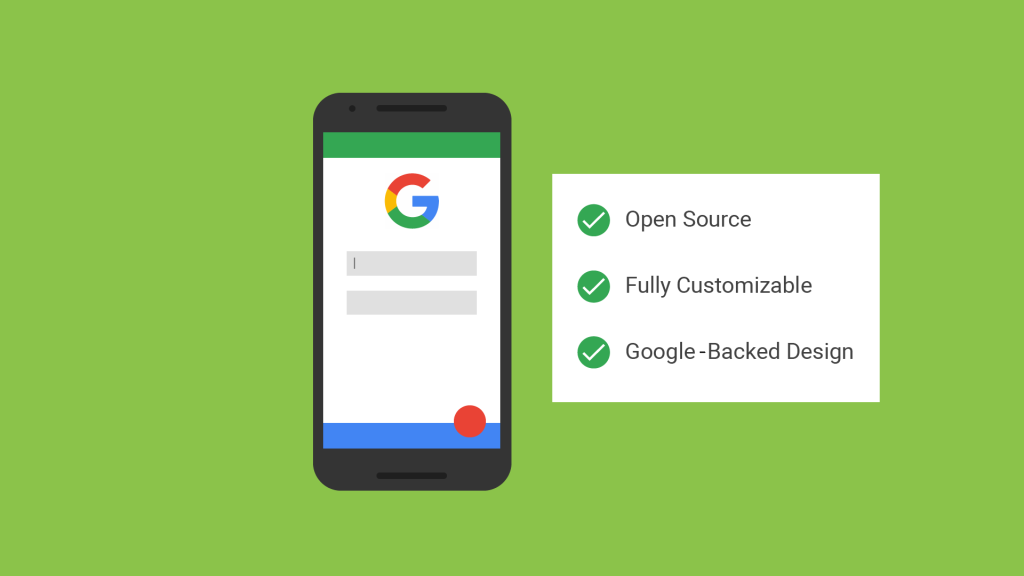
What is Firebase for Mobile App Authentication?
Firebase is a comprehensive platform created by Google that allows developers to build, improve, and scale mobile and web applications. One of its most widely used features is Firebase Authentication, which provides various methods for authenticating users. Firebase’s authentication system allows developers to integrate secure sign-in functionality into their apps without needing to build complex backend infrastructure.
The authentication process is crucial for ensuring that users’ personal data and app interactions remain private and secure. By using Firebase for mobile app authentication, you can offer users seamless, secure login options while benefiting from Firebase’s easy integration, robust security, and scalability.
Why Use Firebase for Mobile Authentication?
Firebase provides several advantages for app developers:
- Ease of Integration: Firebase can be quickly integrated into both iOS and Android apps using SDKs.
- Multiple Authentication Methods: Supports email/password, phone numbers, and social logins like Google, Facebook, Twitter, and Apple.
- Secure: Firebase handles all the complexities of authentication, including password recovery, secure token generation, and more.
- Cross-platform: Firebase supports authentication on web, Android, iOS, and even desktop apps.
By using Firebase, you can implement a professional-grade authentication system in a fraction of the time it would take to build one from scratch.
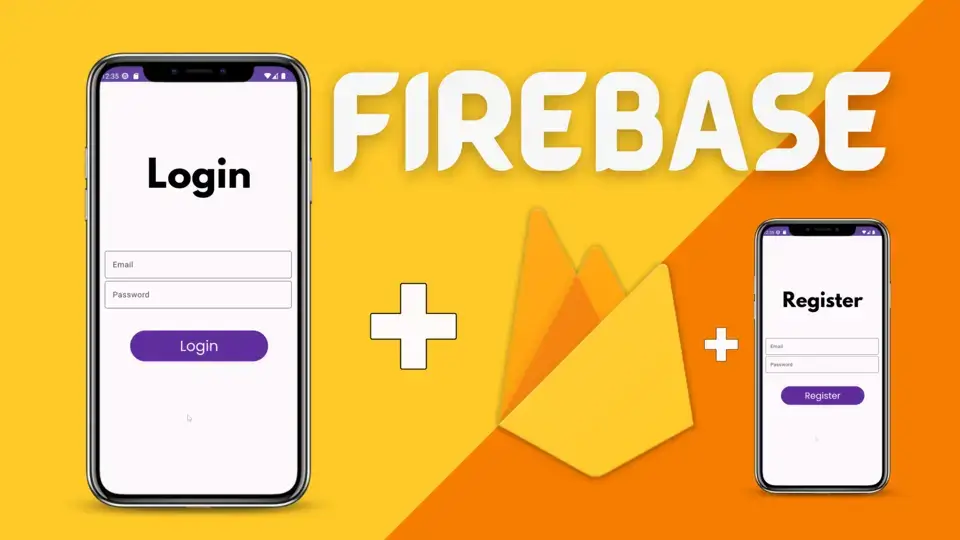
Setting Up Firebase for Your Mobile App
Before diving into mobile app authentication, you need to set up Firebase in your mobile project.
Creating a Firebase Project
- Create a Firebase Account: Sign in or sign up at Firebase with your Google account.
- Create a New Project: In the Firebase console, click “Add Project,” give your project a name, and follow the prompts.
- Enable Authentication: Navigate to the “Authentication” tab on the Firebase console and enable the authentication methods you plan to use (email, Google, phone, etc.).
Adding Firebase SDK to Your Mobile App (Android & iOS)
Firebase SDK provides all the tools needed for authentication. Here’s how to add Firebase to both Android and iOS:
- For Android:
- Open your project in Android Studio.
- Add the Firebase SDK to your
build.gradlefile. - Initialize Firebase in your application using
FirebaseApp.initializeApp(this)in theonCreate()method.
- For iOS:
- Open your project in Xcode.
- Install the Firebase SDK via CocoaPods by adding
pod 'Firebase/Auth'to your Podfile. - Run
pod installand initialize Firebase in yourAppDelegate.
Configuring Firebase Authentication
Once your project is connected to Firebase, you can configure authentication methods from the Firebase console.
- Navigate to Authentication > Sign-in method.
- Select the authentication methods you want to enable: Email, Google, Facebook, etc.
- Configure the necessary credentials, such as OAuth credentials for social logins.
Understanding Firebase Authentication Methods
Firebase supports several methods of authentication, making it a versatile solution for different app needs.
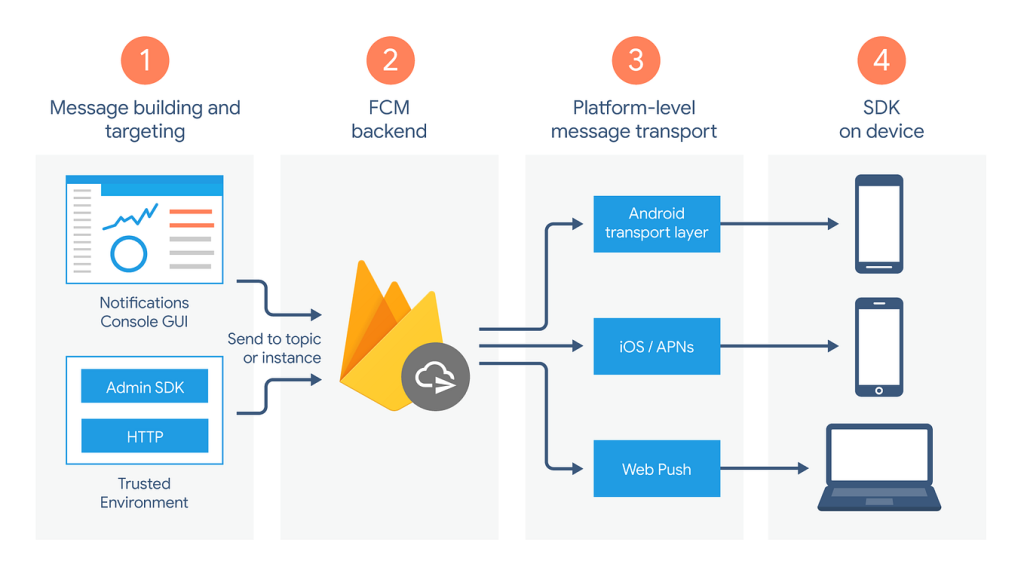
Email and Password Authentication
This method allows users to sign in using their email and password. Firebase handles the password management, including secure storage and reset options. It’s one of the simplest authentication methods to implement, and it can be enabled directly from the Firebase console.
Phone Number Authentication
Phone number authentication allows users to sign in using an SMS code sent to their mobile device. It’s highly secure and ideal for apps where user verification is crucial.
Social Media Authentication (Google, Facebook, etc.)
Firebase supports OAuth providers like Google, Facebook, and Twitter. You can easily integrate these logins by enabling the providers in the Firebase console and configuring OAuth credentials.
Step-by-Step: Firebase Authentication for Android
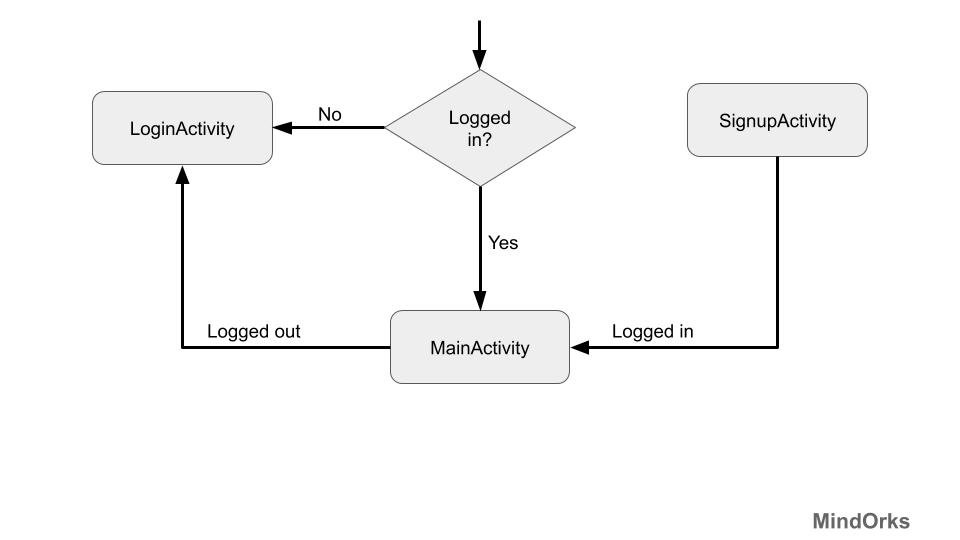
Setting Up Firebase in Android Studio
- Open your Android Studio project and link it to your Firebase project.
- Add Firebase Authentication to your app by including the Firebase SDK in your Gradle files.
- Initialize Firebase in your app by calling
FirebaseApp.initializeApp().
Implementing Firebase Email Authentication on Android
- Create a sign-in form in your app.
- Use the
FirebaseAuthinstance to handle the authentication logic:javaCopy codeFirebaseAuth mAuth = FirebaseAuth.getInstance(); mAuth.signInWithEmailAndPassword(email, password) .addOnCompleteListener(this, task -> { if (task.isSuccessful()) { FirebaseUser user = mAuth.getCurrentUser(); // Proceed to next step } else { // Handle failure } });
Adding Google Sign-In to Your Android App
- Enable Google Sign-In from the Firebase console.
- Add the Google Sign-In button to your app’s UI.
- Use the
GoogleSignInClientto handle the sign-in process, and link the result with Firebase.
Step-by-Step: Firebase Authentication for iOS
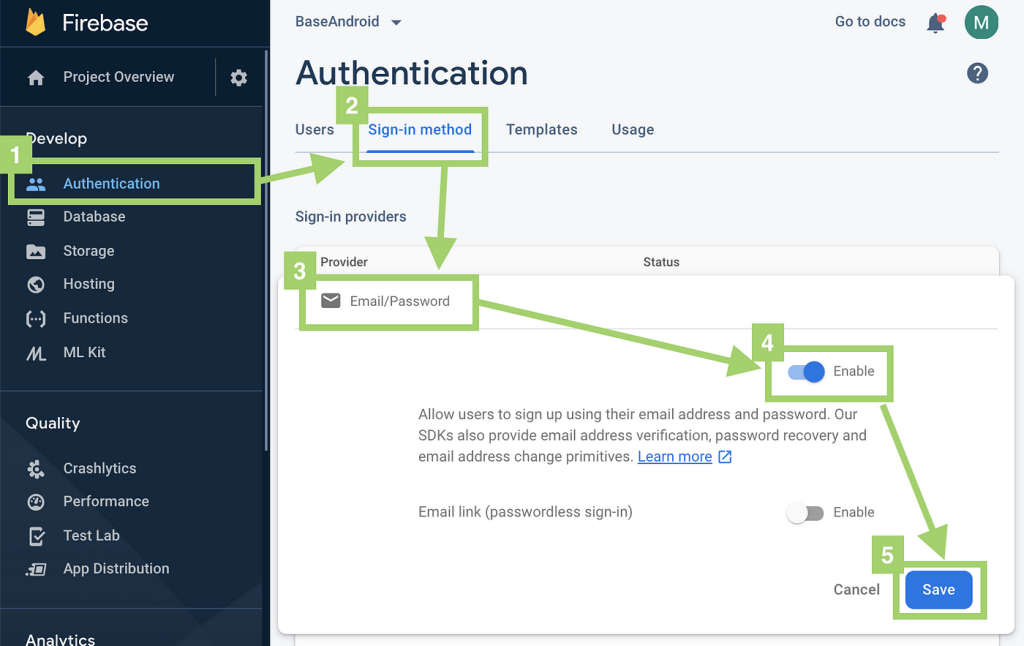
Configuring Firebase for iOS
- Link your iOS project with Firebase using Xcode.
- Add the necessary Firebase Auth dependencies using CocoaPods.
Implementing Firebase Authentication in Xcode
Similar to Android, you can use Auth.auth() for email and password sign-in, social logins, or phone number authentication.
Using Apple Sign-In with Firebase
Apple Sign-In is a recent and essential authentication method for iOS apps. Firebase offers easy integration with Apple Sign-In, enabling a seamless sign-in experience for iOS users.
Best Practices for Firebase Authentication
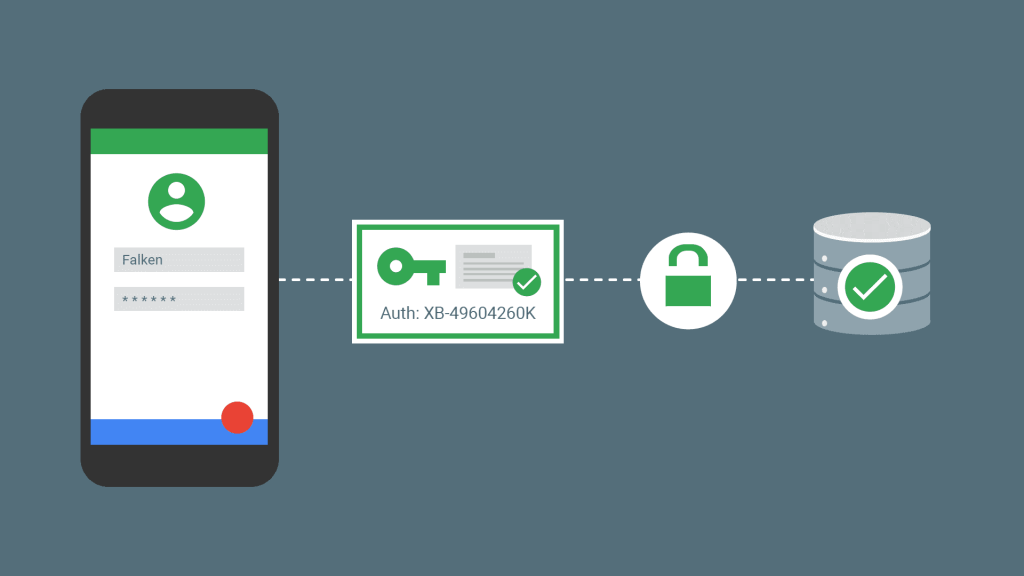
Using Authentication Tokens
Firebase provides secure authentication tokens that you can use to verify users across sessions. Always validate these tokens on the backend if your app has a server-side component.
Handling Errors and Edge Cases
User authentication can fail for various reasons, including incorrect credentials or network errors. Implement robust error handling to inform users of issues and guide them to recover their accounts.
Enhancing Security with Firebase Rules
Use Firebase Realtime Database and Cloud Firestore security rules to limit data access based on user authentication. Ensure that sensitive data is only accessible to authenticated users.
FAQs
What are the advantages of Firebase authentication?
Firebase authentication simplifies the process of adding secure user sign-in to mobile apps and supports multiple sign-in methods.
How can I integrate social login into my app?
Enable the desired OAuth provider in Firebase, configure credentials, and implement the sign-in buttons in your app.
How to handle Firebase authentication errors?
Always check the error messages returned by Firebase and provide helpful feedback to users, like guiding them through password recovery.
Conclusion
Firebase offers a seamless, secure way to implement authentication in mobile apps. With various sign-in methods, including email, phone, and social logins, Firebase provides both flexibility and security. Its ease of integration and cross-platform support make it an ideal choice for mobile developers. By following the steps in this guide, you can implement Firebase for mobile app authentication efficiently and ensure your users have a smooth and secure experience.